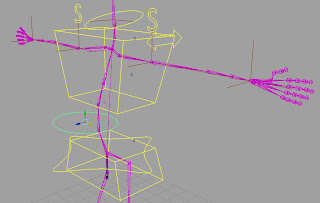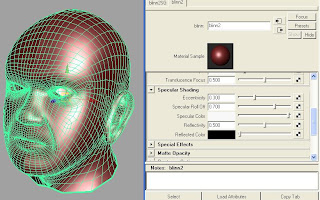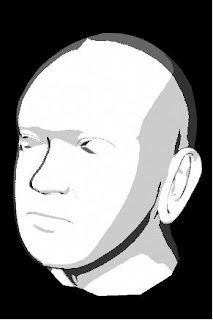We ended up uisng a simulator called Realflow. The workflow is reasonably straightforward; once the scene that you want to add water to is animated (in Maya, in our case) it is exported from Maya into the Realflow format, and imported into a new Realflow project.
From here it's possible to add fluid particles to areas of the scene. In our case we added the water to a basin, so there was a pool of water that the character would fall into. Once done it's simply a matter of letting RF simulate the movement of the particles, which is a lengthy process. Once complete, RF goes through and adds a mesh over all the particles, to give the effect of a body of water.
Finally these meshes are reimported into Maya, though they have to be left on disk so Maya can reference them, as they're several GB in size. Below is a screen shot of the final effect, once the water meshes had a water type shader added to them. Reflections and refraction are apparent, as well as some magnification of what is inside the water.